5.2. Using the Captured Application list (Right Panel)
5.2. Using the Captured Application list (Right Panel)The right panel contains a list of the applications captured under one or more profiles.
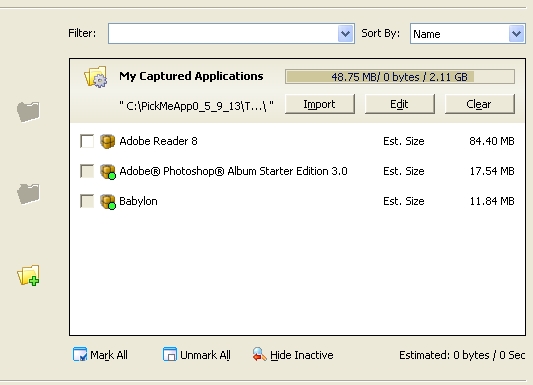
A small green circle denotes an application already installed in the system.
Using the Filter
The filter is a convenient tool that enables you to quickly search for the application you want to transfer. To activate the filter, simply type the name of the application, or part of its name, in the filter input line. Only alphanumeric and all punctuation characters can be typed.
To use the filter:
- Start PickMeApp
- Type some characters from the application name in the filter input line, or choose one of the predefined filtering options.
- Check the desired applications, or choose the “Mark All” option.
- Click the “Start Installation” button to deploy your application.
- Wait until the progress bar turns gray, and the “Installing process finished” message appears.
Note: During the capture, deployment or deletion of an application, the filter is disabled.
Predefined filter options
There are four pre-defined filter options:
<installed> Shows only applications already installed in the destination computer
<not installed> Shows only applications not installed in the destination computer
<selected> Shows only applications previously selected
<clear> Cancels the previous filter, and causes the applications list to revert
to its default state
Some ways to use the filter options:
<installed> To verify whether the application you chose is already installed
<not installed> To verify whether there are other applications you want to deploy
<selected> To view a list of applications you chose to deploy
The Mark All button
This button selects all applications available for deployment under a chosen filter.
The Unmark All button
This button clears the selection of all applications under a chosen filter.
Multiple applications deployment
In order to deploy several applications from the personalized package at once, simply check the necessary applications in the list, and click on the Start Installation button.