2. PICKMEAPP SETUP
2. PICKMEAPP SETUP root Sun, 2010-07-18 13:122.1. Download PickMeApp client
2.1. Download PickMeApp client-
Click the “download” icon on the left of nearly every page of the www.pickmeapp.com site.
- For new users a registration dialog will be opened.
- For log-in users a redownload dialog. will be opened. - After filling a registration form or a re-download form you will be able to to obtain the latest version of PickMeApp.
- Download a PickMeApp distribution on your computer, usually named PickMeApp_[version number].exe
-
The distribution is a self-extracting archive guiding you through an easy deployment of the PickMeApp client.
The newest versions of PickMeApp may have additional features and can transfer more applications; therefore, you are advised to update frequently.
VERY IMPORTANT!!!: Each PickMeApp downloaded directly from the PickMeApp site receives an unique PickMeApp ID. Only those PickMeApp installations that have their unique PickMeApp generated by the PickMeApp Site are valid applications. Only those installations can request support, receive updates, and enjoy many other features available for registered users.
2.2. Deployment
2.2. Deployment- Launch the self-extracting archive:
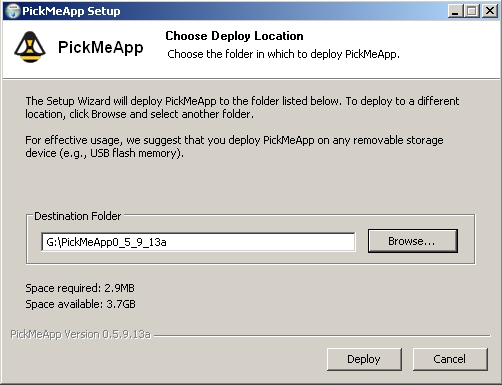
- Extract PickMeApp files to a destination folder on your computer.
PickMeApp was designed as a portable tool. Therefore, for effective usage, we suggest that you deploy PickMeApp to any removable storage device (e.g., USB flash memory).
Note: A destination folder path name needs to be less then 255 characters . ( for example G:\PickMeApp )
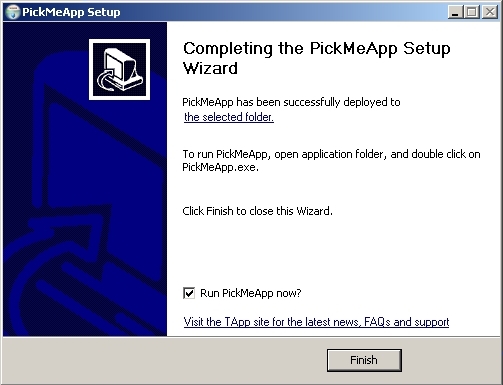
- By default, PickMeApp is run when deployment is completed.