Periodically, PickMeApp Pro checks for the latest updates to the program. Whenever a new update is available, the Update button on the menu turns red.
Note: You can choose to automatically download updates via Settings > Preferences tab.
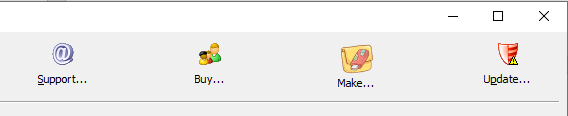
To check if there is an available update to PickMeApp Pro:
- Click the Update button.
- On the PickMeApp Updates window, click Check Now.
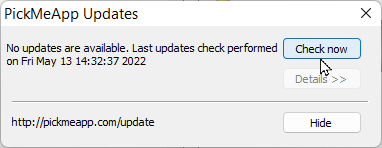
- Wait while PickMeApp Pro connects to and checks the update servers.
- If an update is not available, close the PickMeApp Updates window. Skip the rest of the procedure below.
- If there is an available update, information about it is displayed on the PickMeApp Updates window.
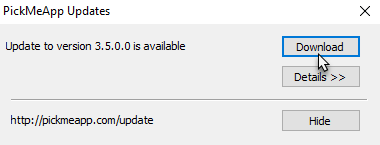
- To check for the content of the update, click Details.
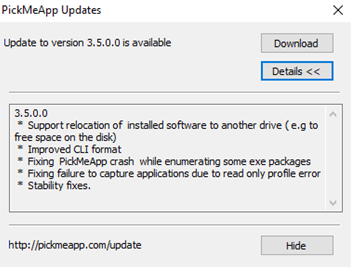
- To start downloading the update, click Download.
- After downloading, click the Install button to update PickMeApp to the latest version.
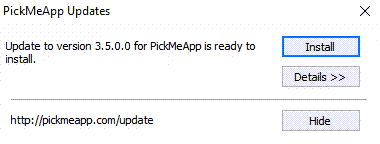
- After PickMeApp Pro is updated, click the Restart button.
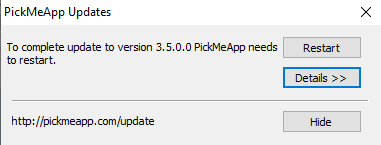
Upon exiting, if PickMeApp Pro is not restarted automatically, you may have to restart it manually.